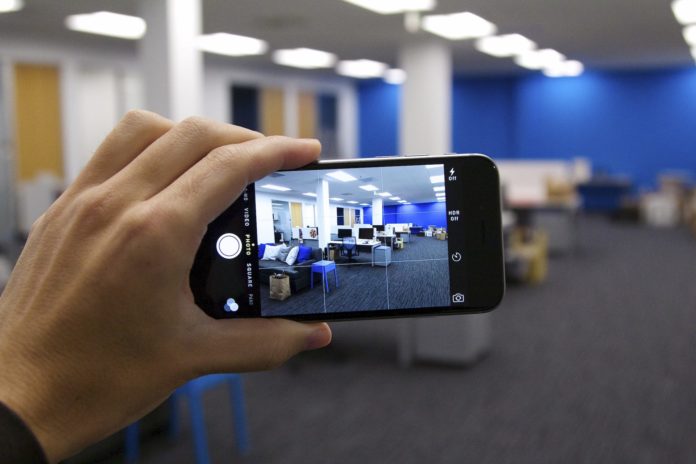In the wake of police racist killings and maltreatment of black people, plus how some regular citizens launch racist attacks on blacks particularly in the United States, the practice of recording interactions with police officers and such racist characters has become imperative.
But for the hard video and audio evidence, the many cases of police officers wrongfully killing blacks and some white people acting in very racist manner towards black, would all have been swept under the carpet.
Ghana
In Ghana, it is very often difficult for civilians to prove police corruption and wrong arrests for lack of evidence. Indeed, very often when police officers wrongfully kill people in Ghana, the police service tell a story totally different from what eyewitnesses say, but for lack of evidence, the police often go scot free. It is therefore equally imperative for civilians in Ghana to get evidence against corrupt, abusive and brutal police officers in such instances.
The easy recording and sharing of such videos on social media have in no doubt helped to identify the bad nuts in the security services and weed them out.
But if a situation arises that you want to record, you might not have the time or forethought to pick up your phone, send a message and begin recording.
If you have an iPhone, however, you can use Apple’s Shortcuts app and a Shortcut created by Reddit user RobertAPeterson to send a message with your location to a friend or family member and automatically begin recording a video with nothing more than a simple command, “Hey Siri, I’m getting pulled over.”
Setting it up is simple and only takes a couple of minutes.
Install Shortcuts and change this important setting
The first thing you’ll need to do before you can set up the “I’m getting pulled over” Shortcut is to install Apple’s Shortcuts app. This is a useful app to have on hand anyway, with its ability to handle routines and tasks like starting Do Not Disturb on a timer or act as a spelling checker for long pieces of text — plus so much more.
Before you can add a Shortcut you find outside of Apple’s own gallery, you need to allow third-party Shortcuts that haven’t been vetted by Apple to be added to your phone. To do that, open your iPhone’s Settings app, then tap on Shortcuts and slide the switch next to Allow Untrusted Shortcuts to the On position.
Whenever you’re installing Shortcuts created by a third-party, it’s important to scroll through the steps and look at what they do. If there’s something you don’t understand or feel comfortable with, don’t add the shortcut.
Add the Shortcut and get it set up
With Shortcuts installed, you’ll need to add the “I’m getting pulled over” Shortcut. Click on this iCloud Shortcut link on your iPhone; right now there isn’t a way to add a Shortcut from your Mac or PC to your phone.
When you open the link on your iPhone, it should launch the Shortcuts app, showing you every step included in the Shortcut, and ask if you want to add it to your Gallery. Scroll to the bottom of the page and tap on the red Add Untrusted Shortcut button.
Next, you’ll be asked to pick any contacts you want the Shortcut to send your location as soon as it’s triggered, as well as a copy of the video that will be recorded. You can skip either step if you’d prefer.
After going through the initial setup process I recommend running the Shortcut as a test. You can tap on the card that’s added to the Shortcuts app, or trigger Siri and say “I’m getting pulled over.” Running it now, in a stress-free situation, will allow you to grant all of its permission requests and get the general idea of how it works.
Make sure to run the Shortcut once so you can approve all permission requests and learn how to use it.
What happens when you run the Shortcut?
In the future, if you’re getting pulled over or want to trigger the Shortcut, you’ll need to unlock your iPhone, then summon Siri by holding in the side button on an iPhone with Face ID, or by holding in the home button if your iPhone has one and saying “I’m getting pulled over.”
The Shortcut will then pause your music, turn down the volume, dim your screen, turn on Do Not Disturb, and automatically send a message with your location the contacts you entered during setup. The front-facing camera will then open and automatically begin recording.
You’ll need to interact with your phone to end the recording process and share the video.
Due to limitations in iOS, you’ll need to interact with your phone in order to send the video in a message. Stop recording by pressing the volume-up button on your phone, or tapping the stop button on your screen. Next, tap Use Video which will create a message addressed to the contacts you added during setup, then tap Send.
Finally, you’ll be asked if you want to upload the video to iCloud Drive, Dropbox or do not upload.