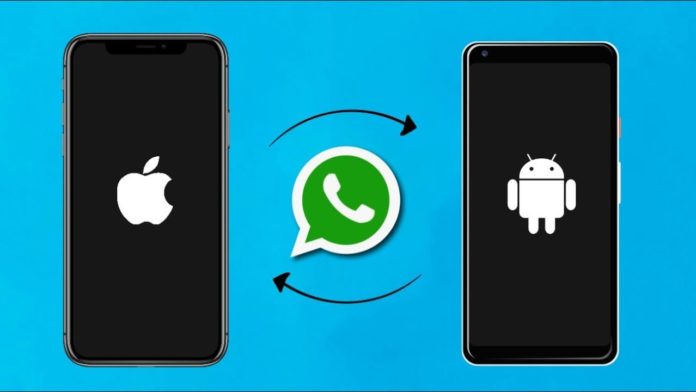Social media mainstay WhatsApp today announced that it is allowing its users to migrate their data from Android devices to iPhone. The Meta-owned chat platform had previously allowed iOS users to migrate to Android since 2021, but not vice versa.
Migrating from an Android device to an iOS device will let users transfer their account information, profile picture, individual chats, group chats, chat history, saved media and settings. The transferred data will only get uploaded to iCloud if (and once) users manually create an iCloud backup.
Excluded from the migration transfer are users’ display name, peer-to-peer payment messages and call history.
Transfer Requirements:
According to WhatsApp there are a number of requirements users will need before they can make the Android to iOS transfer, including:
- Having Android Lollipop, SDK 21 or above, or Android 5 or above on your Android device
- Having iOS 15.5 or above installed on the respective iPhone
- Having WhatsApp iOS version 2.22.10.70 or above on the new device
- Having WhatsApp Android version 2.22.7.24 or above on the old device
- Have and use the same phone number across both devices
- The iPhone you are transferring to must be factory new or factory reset to pair with the Move to iOS app and be able to move data from your Android device
- Both devices need to be connected to a power supply
- Both devices need to be connected to the same WiFi network, or have the Android device connected to the iPhone’s hotspot.
How to perform the Data Migration:
- Open the Move to iOS app on your Android phone and follow the on-screen prompts.
- A code will be displayed on your iPhone. When prompted, enter the code on your Android phone.
- Tap Continue and follow the on-screen prompts.
- Select WhatsApp on the Transfer Data screen.
- Tap Start on your Android phone, and wait for WhatsApp to prepare the data for export. You’ll be signed out from your Android phone once the data is prepared.
- Tap Next to return to the Move to iOS app.
- Tap Continue to transfer the data from your Android phone to your iPhone and wait for Move to iOS to confirm the transfer is complete.
- Install the latest version of WhatsApp from the App Store on your iPhone.
- Open WhatsAppb again and log in using the same phone number used on your old device.
- Tap Start when prompted, and wait for the process to complete.
- Finish activating your new device and you’ll see your old chats ready on iOS.