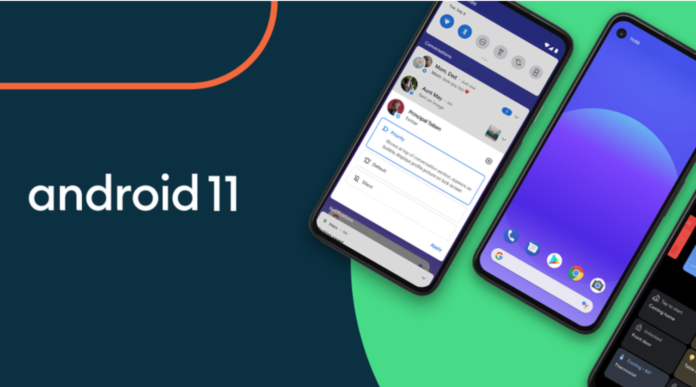Android 11 is here—the stable version, that is—and only if you’re running one of Google’s Pixel phones (the Pixel 2, 3, 3A, 4, or 4A) for the stable release. A beta version of Android 11 is also available, starting today, for the OnePlus 8 and OnePlus 8 Pro, as well as the Oppo X2 and Reno 3.
Since this is a rollout (sigh), it’s possible that you might be able to simply upgrade your Pixel to Android 11 via what we’re calling the “easy” method. Make sure you’re connected to wifi, launch your Settings app, tap on System, tap on Advanced, and tap on “System update.” If you’re lucky, you’ll see a brand-new update that will take your device all the way to Android 11 (though you might have to tap on the “check for update” option first).
If so, make sure you’ve backed up anything on your phone you wouldn’t want to lose in case of an errant update, then let ‘er rip. If not, you’re going to have to get a wee bit more creative to get Android 11 on your phone, otherwise known as the “hard” mode.
OK, it’s not that hard, and it’ll get you Android 11 if you’re impatient, it’s just going to be something new that you probably haven’t tried before.
Back out to your main Settings screen, and then tap on System, followed by Advanced and “Developer options.” Within this gigantic menu, you’ll want to enable two options: OEM unlocking and USB debugging. Once you’ve done that, you can head back to your Android’s Home screen.
Next, download the Android SDK Platform-Tools and unzip them somewhere on your computer. You’ll then want to download the right OTA image for your pixel—look for your device first, then scroll all the way down and grab the “11.0.0″ image. Save or copy it into the same folder where you unzipped the SDK Platform-Tools.
Here’s the good news: The taxing part of this process is pretty much done. You’ll now need to fire up a Command Prompt (or Terminal) and navigate to the directory where you unzipped the SDK Platform-Tools.
Assuming your phone is still plugged into your computer, type in adb reboot recovery and hit Enter. If you see a logo that looks like a broken android instead of a menu when you restart, hold your device’s power button, press the volume-up button, and release the power button. You’ll then want to use your device’s volume and down buttons to highlight “Apply update from ADB,” and select that by using the power button.
Finally, type adb sideload [name of the OTA image you downloaded] into the Command Prompt, and let the update chug. Once it’s done, highlight “Reboot system now” and use the power button to select it.
Your device should reboot into Android 11, which you can always check by going to Settings > About phone and looking for “Android version.” You might also want to visit Settings > System > Advanced > System update and triple-checking there aren’t any new updates for your phone.
Once you’re satisfied, revisit Developer Options (Settings > System > Developer options) and disable USB Debugging. Take a deep breath and plunge into Android 11: